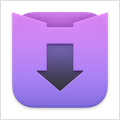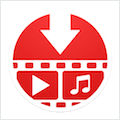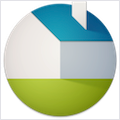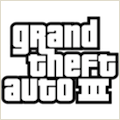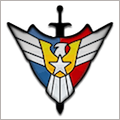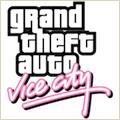Video Cut&Crop&Join 4.2 – Fast cut&crop&Merge video
A handy video cut&crop tool. It can help to cut interesting video clips and compress it to small size and various format, help to share on  websites.
websites.
How to use
1. Cut Videos:
Step1: Drag&Drop video file to app’s snapshot view, it will read the video file automatically.
Step2: Choose the video clip, and Choose video convert option
Step3: Click the “submit” button to submit cut task
2. Merge Video Clips:
Step1: use the step in “Cut Videos”
Step2: Select the Clips to merge
Step3: right-click the task list, and select “Merge vidoes” menu to merge video clips
Key Feature
- Base on FFmpeg, cut&merge&crop video extreme fast, support all popular video formats.
- Handy and powerful video clip selection
- Support video frame crop, deduce the size of output file greatly.
- Rich video convert option, support iCloud sync
- Support multi convert task
- Embed powerful and efficient FFplay, right click video snapshot to play video from the snapshot’s timestamp, help to select video clips more accurate
FQAs
1. How to crop part of video frame?
Answer:please follow the steps below:
1) In “Screenshot&crop” window, use mouse to draw the rectangle you want to crop in screenshot , and click “set crop rectangle”
2) In the main interface, choose the convert rule and click the “convert” button
3) To clear crop selection, in “Screenshot&crop” window, click “clear crop”
2. How to join video clips?
A:(Please note: Only video clips from the same video file and cut with the same rule can be joined)
1) Add video to the app
2) Cut clips from the video
3) Sort clips by drag&drop
4) Select clips to merge
5) Right click and select “Merge Video” from the right menu
3. How to select video clip?
Answer: There are 5 way to select video clips:
1) Drag the time slides
2) Change the start&end time text field, and press ENTER key
3) Click start&end time text field and click the steppers to change each field
4) Click the start&end screenshot, it will jump to the correspond timestamp
5) From the menu or use shortcuts.
4. Why sometimes conversion fail?
Answer:
1)Please clear or reset the output folder and try again. the filename and output folder don’t be too long, and the file name don’t contain illegal characters
2) Please try other output video format
5. How to use the embed FFplay?
A:the embed ffplay is a powerful and efficient video player.
1) Left/Right Arrow: Move Backward/Forward
2) Q key: quit the player
3) S: Step frame
4) Space key: Pause replay
5) Mouse right click: video jump to the click point
Please goole “FFPlay” for more more shortcuts
WHAT’S NEW
Version 4.2:
- Fix minor bug
REQUIREMENTS
- Intel, 64-bit processor
- macOS 11.0 or later
ScreenShots
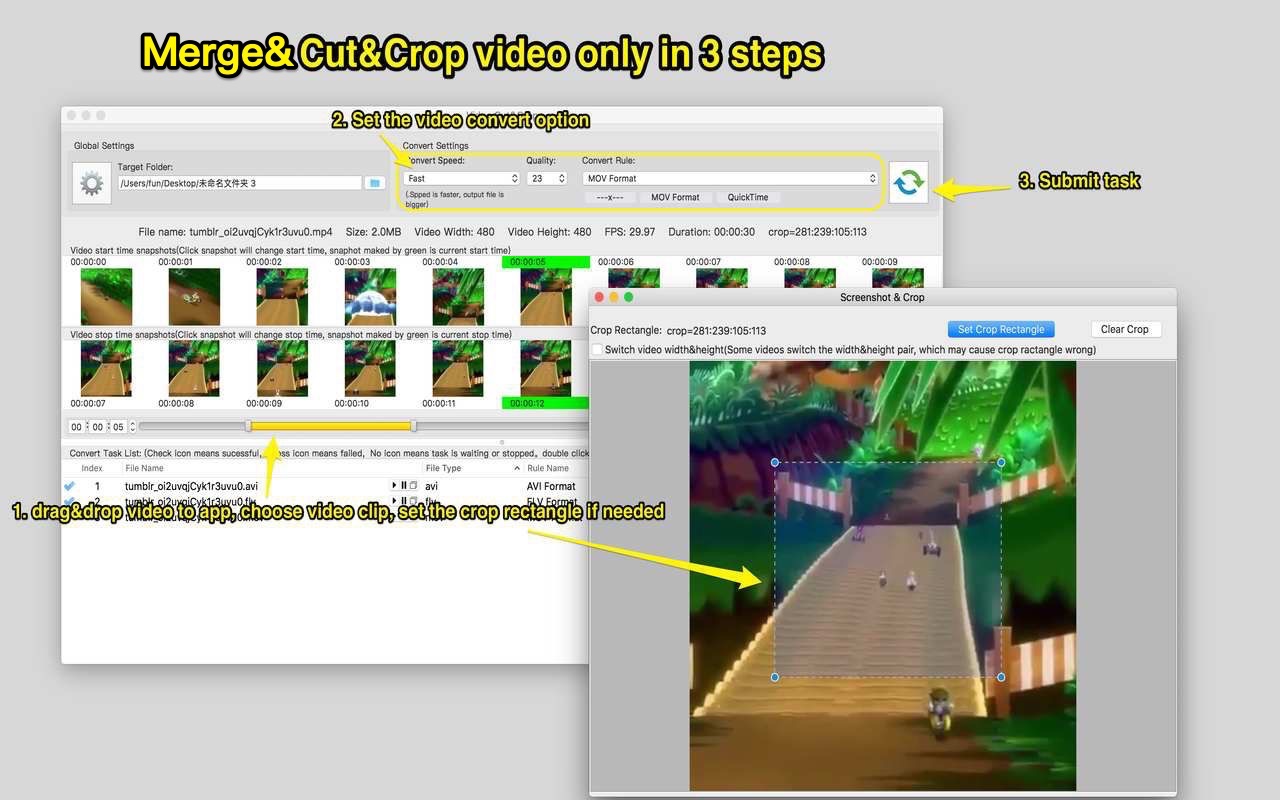
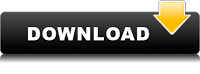
Once you clicked on the download link, a new window may popup lead you to a different website! close that window and click on the same download link again to go the download page. You may face the same thing on the download page.
THAT WINDOW IS AN ADVERTISEMENT PAGE USED TO SUPPORT THE SITE.
Using VPN will prevent your ISP from tracking your activity especially when downloading torrents, so it is highly recommended to use VPN service to hide your identity & avoid DMCA notices!! GET VPN SUBSCRIPTION NOW
If you are using Adblocker!! Please support this website by adding us to your whitelist. Ads are what helps us bring you premium content! Or read this to know how you can support us. Thank you!
Size – 161.4MB