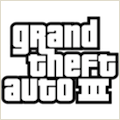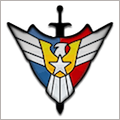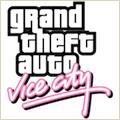NoteBook 3.1.7 – Organize photos, email, documents and more
NoteBook is an ideal solution for users who are sick and tired of spending their time trying to stay organized. From simple 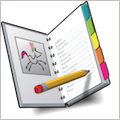 tasks to massive projects, Circus Ponies NoteBook handles it all, so you can stop spending hours doing what should take just minutes.
tasks to massive projects, Circus Ponies NoteBook handles it all, so you can stop spending hours doing what should take just minutes.
Here are four ways NoteBook will save you time every day:
Keep Everything Organized in One Place:
- With NoteBook, you create electronic notebooks to hold your information, perhaps one per class, task, or project. A notebook is a familiar and natural way to keep things organized, and saves time just like a paper notebook saves time over notes and documents piled on your desk or stuffed in a drawer.
Clip Things You Find and Deal With Them Later:
- Whether research on the Web or to-dos in e-mail, just select and clip it to a page in your Notebooks. Clipping happens in the background so you aren’t thrown into another app and forced to spend time regaining your train of thought. And when doing Web research NoteBook saves the page’s URL with each clipping, so you don’t waste time later trying to get back to that page.
No More Struggling to Organize Projects in the Finder:
- The Finder was designed to work with documents, so it’s difficult to add a simple note to a project folder. And if you’ve ever tried to organize documents in the Finder you’ve probably resorted to elaborate naming schemes to force them to appear in a particular order. Even after all of this effort, it’s still just a long list of stuff.
- With NoteBook, pages can contain not only text, but also attachments, so you can keep your project’s documents right with your notes, stored directly within the Notebook. Double-click an attachment to open and edit it in the app that created it.
Find Anything Instantly, not Eventually:
- NoteBook’s patented Multidex helps you quickly find things based on what little you remember about them. So if you’re looking for a note that mentions someone’s name you might see it on the Capitalized Words page. Or if you remember you entered it last Thursday the Creation Dates page shows you everything you added to your Notebook last Thursday. And so on. No more time wasted sifting through hundreds of results from a simple text search.
- The minutes NoteBook saves you each day add up to extra hours each week.
Additionally, users can…
- Take notes using a full-featured outliner, multi-font text, even attachments. Build diagrams from shapes and lines. Create sketches with your fingers.
- Never miss a detail from a meeting or lecture with voice-annotated notes. NoteBook records the person speaking as you type your notes, and can start playback from any note you typed. Review the recording at a later date and fill in anything you missed, or listen to it again on your iPod or iPhone.
- “Clip” selections into your Notebooks without leaving the application you’re working in. Great for Web research.
- Annotate class notes and other PDFs. Insert PDFs as separate pages in your Notebook, then apply shapes, sketches and text notes to mark-up them up. A great way to take notes in class!
- Keep notes organized your way, not as lists of notes. NoteBook’s natural “notebook” interface keeps your notes organized using pages, sections and subsections, just as you would with a paper notebook.
- Find anything instantly. NoteBook’s patented Multidex helps you locate your notes by what little you remember about them: a name, a number, the date you entered them. Find any note with just a few taps.
- Share your Notebooks as PDFs, or as websites published on the Web or via your .Mac account.
- Access your Notebooks on the go, or on your desk. Work with your Notebooks on your Mac, then pick up where you left off on your iPad using the iPad version of NoteBook.
WHAT’S NEW
Version 3.1.7:
- Fixed a bug where pressing the Option key in an untitled window would get the page bundle icon to appear in the title bar, but the Notebook window would move with the page bundle file icon if you tried to drag it out of the title bar.
- Fixed a bug where if you customized the font or color numbering style for a particular level, and then undid those customizations so that the level’s style matched the default numbering style, the level would not follow subsequent changes made to the default numbering style.
- Fixed a rare crasher when clicking on Notebook window elements.
- Fixed a bug where the Keyword combo box would sometimes auto-complete itself into the outline item you started typing in.
- Fixed a bug with Notebook’s URL generation code, so that it correctly generates URLs for schemes other than just http:.
- You can now Control-click a sticky note and get a contextual menu with a Delete command.
- Fixed a crasher related to reloading a Notebook after changes were made by another copy of NoteBook.
- Fixed a bug where some print settings, like expanding all outline items before printing, only took affect the second time you printed.
- Fixed a bug where some print settings, like expanding all outline items before printing, left the current Notebook page in an incorrect state (e.g. some items half expanded).
- Fixed a bug where the Multidex would ignore Chinese and Japanese word characters.
- Fixed a bug where when printing a long writing page, the page’s text would begin on the second printed page.
- Fixed a bug where if you attached a sticky flag to an outline item, clicking inside the flag to edit its text would disconnect it from the outline item.
- Fixed a bug with table expressions that include table cells that begin with a negative number.
- Fixed a bug where it was sometimes tricky to copy/paste content from Multidex pages.
- When saving for the first time or performing a Save As operation, NoteBook will end any voice annotation that’s currently taking place before saving.
- Fixed a bug related to scribbles.
- Fixed a problem with resizing the Notebook window from the lower-right corner when the binding style was set to pad. This is for NoteBook on Lion and Mountain Lion.
- Fixed a problem with disappearing images when dragging them into a Notebook window with an insertion point (with NoteBook preferences set to add files as file icons).
- Fixed a flicker problem with images when dragging them into a Notebook window with an insertion point (with NoteBook preferences set to add files as file icons).
- When dropping a file attachment below the text in a Writing or Cornell page, with add as file icon set, NoteBook now always displays a file icon (sometimes it would display a file-icon-sized thumbnail), does not add the file name or extra new line.
- Fixed a bug where shapes would sometimes print twice and partially cut-off when they appeared across physical page boundaries.
- Fixed a bug where a page’s background image (e.g. for PDF annotation) would sometimes display selection knobs.
- Fixed a problem where it sometimes wasn’t possible to delete attachments on writing pages.
REQUIREMENTS
- Intel/PPC
- OS X 10.5.8 or later
ScreenShots :
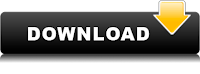
Once you clicked on the download link, a new window may popup lead you to a different website! close that window and click on the same download link again to go the download page. You may face the same thing on the download page.
THAT WINDOW IS AN ADVERTISEMENT PAGE USED TO SUPPORT THE SITE.
Using VPN will prevent your ISP from tracking your activity especially when downloading torrents, so it is highly recommended to use VPN service to hide your identity & avoid DMCA notices!! GET VPN SUBSCRIPTION NOW
If you are using Adblocker!! Please support this website by adding us to your whitelist. Ads are what helps us bring you premium content! Or read this to know how you can support us. Thank you!