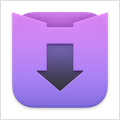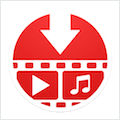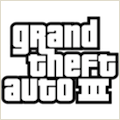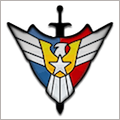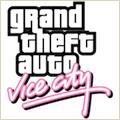TuneSpan 1.2 – Effortless iTunes media library management
TuneSpan allows you to browse and span the media in your iTunes Library.
To span your media means to distribute the files in your iTunes Library across multiple drives.
What does TuneSpan do?
TuneSpan helps you easily move the media files (Music, Movies, etc.) in your iTunes Library to multiple drives, avoiding the pitfalls of moving files manually. TuneSpan lets you browse and keep track of media in your iTunes Library on all drives, whether they’re connected or not, and makes it clear to you what is and isn’t currently available to play in iTunes. TuneSpan also offers sophisticated filtering options that aren’t available in iTunes.
How do I use TuneSpan?
To select some tracks, drag anything from the browsing area and drop it into the blue gradient Spanning Queue. You can drag Playlists, Media Types, Genres, Artists, Albums, Tracks, and Locations. To view your selection and remove tracks, just click the Spanning Queue.
To choose the location to move your selected media to, click the Span Location area in the bottom middle of TuneSpan. Or, you can drag-and-drop a folder from Finder.
Why do I need TuneSpan?
There are several reasons you may need TuneSpan:
- You’re running out of space. You have a big iTunes Library on your internal drive and you want to move some (or all) of it to an external drive. TuneSpan helps you do this easily and seamlessly while cleaning up after itself and allowing you to always keep track of where everything is.
- You store a lot of Movies/TV Shows in iTunes and you want to re-organize your media (i.e., move all your videos to an external drive). With TuneSpan, you can easily select a whole Media Type and move the files wherever you choose, while continually being able to see where the files are, move them around again, or restore them easily.
- You need more space temporarily. TuneSpan offers a fast way to move gigabytes of files in your iTunes Library to free up space. Later, you can easily restore your files to their original locations while keeping your iTunes Library perfectly intact.
- You regularly add new Music, Movies, Podcasts, etc. With TuneSpan you can easily move older media (or media you don’t listen to as much) to an external drive while keeping your default iTunes Media location the same. This way, new stuff goes where it should and there’s always room for more.
How does TuneSpan work?
The spanning process is simple. TuneSpan makes copies of your media files at the selected Span Location; none of your media files are ever deleted automatically. Once a file has been successfully copied, TuneSpan will set the new location in iTunes. That’s the spanning process for a track; copy its file and update its location in iTunes. By default, in the selected Span Location, TuneSpan will organize your files into folders just like iTunes. But, you can customize the folder organization in TuneSpan. After tracks have been successfully spanned, you can choose to have TuneSpan move the original files to the Trash, and even check for empty folders and move those to the Trash to help keep your system tidy.
TuneSpan does not directly modify the iTunes Library, but uses Apple Events (AppleScript) to set track locations.
And, you can keep working, playing, or enjoying your music in iTunes while TunesSpan does its job.
Is there anything TuneSpan can’t span?
Unfortunately, TuneSpan can’t span files that aren’t included in the readable XML iTunes Library file. TuneSpan has no access to the following files; they are left untouched and unchanged:
Mobile Apps, Rented Movies, Ring Tones, Text-Based Books, PDFs, iTunes LPs, and iTunes Extras
Also, for SD and HD versions of a video, only one at a time can be spanned (the one that’s currently selected in iTunes).
WHAT’S NEW
Version 1.2:
- Now requires OS X 10.8 or later
- FEATURED ADDITION: Basic Automation! You can now configure sets of tracks to span and restore on load. This makes is super easy to span tracks you’ve recently added to iTunes, all you need to do is launch TuneSpan. You can configure sets of tracks to span by selecting Media Types and/or Playlists.
- FEATURED ADDITION: AppleScript Support! You can now do basically all TuneSpan functionality via AppleScript. This means you can add custom scripts to the iTunes Scripts menu to run TuneSpan commands from within iTunes. Visit http://script.tunespan.com for documentation and pre-made scripts.
- FEATURED IMPROVEMENT: TuneSpan can now move files instead of copy them when spanning to and from the same drive. This makes reorganizing files (by re-spanning them) very quick an easy.
- IMPORTANT CHANGE: This and future versions of TuneSpan now only supports OS X 10.8 (Mountain Lion) and newer.
- Added new “Refresh Album Artwork” tool for iTunes to be able to easily bring back any Album Artwork in iTunes that may have disappeared after spanning.
- Added new “Create Locations Playlists” in iTunes tool to add playlists in iTunes for you to see which drives your media is on from with iTunes.
- Improved TuneSpan Preferences. Added option to not warn before deleting files immediately after a span to the General Preferences. Redesigned Advanced Preferences and add options to attempt to mount previously used Network drives on load, as well as new advanced options for Spanning and Restoring.
- Improved loading Album Artwork in TuneSpan. Album Artwork is now cached locally so artwork can be loaded quickly, and shown even when files aren’t currently available.
- Added Span Location menu to the Edit menu for easy access, as well as added the ability to store and display unlimited Span Locations.
- Added ability to drag files from the Finder directly into the Spanlist. Of course, this only works for files which are already in your loaded iTunes Library.
- Slight redesigns to the Spanning view. The progress bar now shows different colors for different actions and there is an album artwork preview for the currently spanning track.
- Added “File Access” menu in the TuneSpan menu so that you can view and manage the locations that you’ve granted TuneSpan access to. Also improved TuneSpan file access prompts which helps avoid possible copy errors.
- Changed name of “Spanning Queue” to “Spanlist”. I think it just makes more sense, I hope you do to.
- Numerous improvements and bug fixes throughout TuneSpan.
- TuneSpan now will only ever show the “Rate TuneSpan” button once for new users after a span instead of once per version. If you’ve already clicked the button in the last version, you won’t see it again. If you’re using TuneSpan for the first time, you’ll only see it until you click it, and then never again.
REQUIREMENTS
OS X 10.8 or later
ScreenShots :
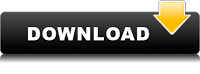
Once you clicked on the download link, a new window may popup lead you to a different website! close that window and click on the same download link again to go the download page. You may face the same thing on the download page.
THAT WINDOW IS AN ADVERTISEMENT PAGE USED TO SUPPORT THE SITE.
Using VPN will prevent your ISP from tracking your activity especially when downloading torrents, so it is highly recommended to use VPN service to hide your identity & avoid DMCA notices!! GET VPN SUBSCRIPTION NOW
If you are using Adblocker!! Please support this website by adding us to your whitelist. Ads are what helps us bring you premium content! Or read this to know how you can support us. Thank you!
Size – 5.2MB
Tusfiles Uploaded Kingfiles Depositfiles