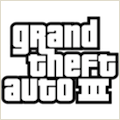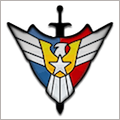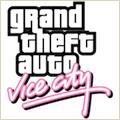PhotosCollage 1.4.1 – Justified Photo Layouts
Creates justified collages of photos as well as blends of photos horizontally, vertically or square. Create tile images from one using the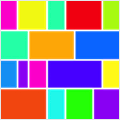 photo tiling feature.
photo tiling feature.
The automatic justified layout of your photos is ideal for a sequence of photos that are naturally ordered in time.
Photos are placed within a rectangular column, row by row, extending completing from the left to right margin – like a paragraph of text. In typesetting this is called fully justified text.
Justified collage layout is parameterized by three variables: width, height and padding. This enables control of the shape of the collage.
Additionally you can also blend photos vertically, horizontally or square to create photomontages. This is gradient blending at the seams where the photos are joined.
Blend blends to create larger arrays of photos!
Finally, use the new ‘Tile Photo’ feature to segment a photo into an array of rectangular sub images. Specify anywhere from 1 to 9 rows and columns.
Easy to use:
- Locate the files you want to collage or blend in the Finder, Photos, or a web browser.
- Drag the files you want to collage or blend into PhotosCollage window’s “photo browser” at the bottom. (You can also paste in photos, or browse for them.)
- Drag and Drop the files within the browser to reposition them:
- Drag photos between one another or on each other to swap them.
- Photos are blended using a blending gradient. You can choose the width of this gradient in the Preferences window. Set it to 0 to simply abut them.
- Use the “Blend” button to blend the photos.
- If you quickly click the blend button the photos in the photo browser will be blended horizontally.
- To obtain the menu for selection of the vertical or square blend options simply click down on the Blend button until it appears.
- Square blends are for 4, 9 or 16 images, as 2×2, 3×3 or 4×4 arrays respectively. However, you can blend blends to increase the array size on your own.
- When the blending is completed it will appear in the “Result” window.
- For justification, use the width, height and padding buttons to modify parameters that control the size and shape of the collage.
You can now copy the collage or blend to the clipboard or export it to a file.
WHAT’S NEW
Version 1.4.1:
- Release notes were unavailable when this listing was updated.
REQUIREMENTS
macOS 10.14 or later, 64-bit processor
ScreenShots :

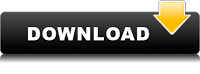
Once you clicked on the download link, a new window may popup lead you to a different website! close that window and click on the same download link again to go the download page. You may face the same thing on the download page.
THAT WINDOW IS AN ADVERTISEMENT PAGE USED TO SUPPORT THE SITE.
Using VPN will prevent your ISP from tracking your activity especially when downloading torrents, so it is highly recommended to use VPN service to hide your identity & avoid DMCA notices!! GET VPN SUBSCRIPTION NOW
If you are using Adblocker!! Please support this website by adding us to your whitelist. Ads are what helps us bring you premium content! Or read this to know how you can support us. Thank you!
Size – 2MB