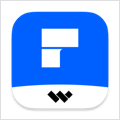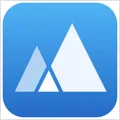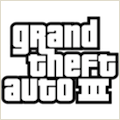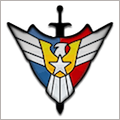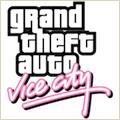File Links 1.04 – Desktop File and App Links
Desktop links to files, folders and apps without moving your files or applications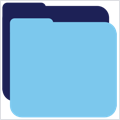
If you work with multiple files and folders, drag your files or folders into the File Links window.
File Links creates shortcuts to your files, but does not move them from their original location.
Dragged to the side of the screen, switch quickly between your chosen files.
- Just drag and drop a file or folder into File Links to create a shortcut to the file.
- Drag applications into File Links from your applications folder to create a desktop link to your app. This creates a desktop window allowing quick access to your apps, as well as files and folders, from your desktop. The application remains in your applications folder, and is not moved.
- File Links remembers your shortcuts list even after closing the app.
- File list can be quickly shown or hidden from your desktop by clicking on the status bar ‘FL’ icon.
- Pin File Links to any screen corner to optimise screen space.
- Customise File Links using the preferences menu.
WHAT’S NEW
Version 1.04:
- Manual File Links window resizing and scrolling can be enabled
REQUIREMENTS
- Intel, 64-bit processor
- macOS 11.0 or later
ScreenShots

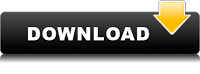
Once you clicked on the download link, a new window may popup lead you to a different website! close that window and click on the same download link again to go the download page. You may face the same thing on the download page.
THAT WINDOW IS AN ADVERTISEMENT PAGE USED TO SUPPORT THE SITE.
Using VPN will prevent your ISP from tracking your activity especially when downloading torrents, so it is highly recommended to use VPN service to hide your identity & avoid DMCA notices!! GET VPN SUBSCRIPTION NOW
If you are using Adblocker!! Please support this website by adding us to your whitelist. Ads are what helps us bring you premium content! Or read this to know how you can support us. Thank you!
Size – 2MB