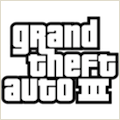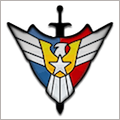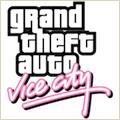How to select what you want to download from TS4 torrent file
In this tutorial you learn how to download a specific content from “The Sims 4” torrent file starting from version 1.62.67.1020 and later.
Before we start we recommend installing “qBittorrent” torrent client as it is the best app with amazing features:
Now open the “The Sims 4” torrent file using qBittorrent application and you will have the following screen:
You can change the download location to where ever you want but I prefer the “Downloads” folder, as you can see the torrent contents are selectable ( beside every single content there is a blue check mark ).
Here are the information about the torrent contents:
- WineSkin.zip
- It is the wrapper where we need it to install the game inside. [Mac only]
- Base_Game.zip
- It contain the game base files with the latest update and without any DLCs installed.
- DLCs
- This folder contain all game DLCs
- Tutorials
- This folder contain text and video tutorials to help you install the game or DLCs. [Mac only]
How to select the content depend on your needs?
- In case you need to install & play only the base game.
- Check: WineSkin.zip, Base_Game.zip & Tutorials.
- Uncheck: DLCs.
- Click on OK button to download.
- In case you need to install & play game with all DLCs.
- Check: WineSkin.zip, Base_Game.zip, DLCs & Tutorials.
- Click on OK button to download.
- In case you need to install & play the game with one or more DLCs.
- Check: WineSkin.zip, Base_Game.zip & Tutorials.
- Expand DLCs folder from the small left arrow then Uncheck DLCs that you don’t want to download or you can do the opposite by Uncheck the DLCs folder first then expand it and check the DLCs you want.
- Click on OK button to download.
- In case you need only the wrapper.
- Check: WineSkin.zip.
- Uncheck: the others
- Click on OK button to download.
- In case you installed the before and you want to add another DLCs
- Check: Tutorials or you can expand it and uncheck the tutorials that you don’t need.
- Uncheck: WineSkin.zip & Base_Game.zip
- Expand DLCs folder from the small left arrow then Uncheck DLCs that you don’t want to download or you can do the opposite by Uncheck the DLCs folder first then expand it and check the DLCs you want.
- Click on OK button to download.
- For Windows users
- Check: Base_Game.zip
- Uncheck: WineSkin.zip & Tutorials. ( Tutorials folder is only for mac users )
- Expand DLCs folder from the small left arrow then Uncheck DLCs that you don’t want to download or you can do the opposite by Uncheck the DLCs folder first then expand it and check the DLCs you want.
- Click on OK button to download.
How to install For Windows users:
- Unzip “Base_Game.zip” then move its content “The Sims 4” to you “Program Files” folder.
- Inside “DLCs” folder you download you will find all DLCs!
we put each DLC in a single folder. It is hard to install all the DLCs at once so you need to install them one by one. I will tell example for one DLC then do the same for the others:Open “Cats_&_Dogs_DLC” folder>> unzip “Cats & Dogs.zip” >> You will get “Cats & Dogs” folder.- Cut, paste & merge the content of the folder “Cats & Dogs” to “The Sims 4” folder from the step 1
- Now do the same for the other DLCs
- Next step is to toggle the installed DLCs and to do that double click on >> Program Files >> The Sims 4 >> dlc-toggler.exe then check the DLCs that you installed and then exit.
- If you want to change language double click on >> Program Files >> The Sims 4 >> language-changer.exe
- Now run the game as administration from >> Program Files >> The Sims 4 >> Game >> bin >> TS4_x65.exe
Regards NMac / NXMac Team