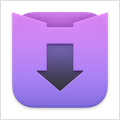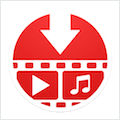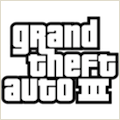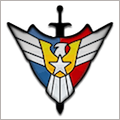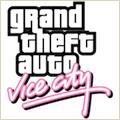Super Image Resizer v3.1.1 – Image resizing and transformation
Super Image Resizer is very handy Mac OS application for image resizing and transformation. Resize single or hundreds of image files into user defined destination image size in no time. It allows you to resize image formats like JPEG, JPEG2000, PNG, TIFF, GIF and BMP as well as many more image formats.
Simple four steps single view user interface:
1. Add source image file/folder into list for resizing.
2. Select resize options.
3. Choose destination folder, where new resized file will go.
4. Press Resize/Resize All button.
FEATURES:
– Drag and drop images and folders directly into list.
– Drag and Drop images and folders directly onto application to add into list.
– Allows recursive reading images from folders and subfolders.
– Selected images in finder can directly add into list using Open With->Super Image Resizer.
– Allow batch/bulk resize.
– Option to preserve source image metadata dictionaries like Exif, RAW, GPS etc, into destination image.
– Super fast.
– Supports most popular image formats.
– Easy user interface with toolbar buttons and menu shortcuts.
– Resizing progress shows currently processing image file name and number of files get converted.
– Allow cancel, very handy if wants to stop ongoing resize conversion.
– Open destination folder in finder after resizing gets completed.
– Application relaunch will remembers last set resize preset.
RESIZE OPTIONS:
– Can set destination size using given list of fixed image dimensions in pixels.
– Can set quality for JPEG, JPEG2000 images.
– Allows to set resize image width and height input values in Percent, Pixels, Inches, Centimeter and Millimeter unit types.
– Select scale proportionally by Width, Height or Max option to resize with keeping image horizontal and vertical aspect ratio same.
– Scale proportionally “By Max” features allows to batch resize images of varying dimensions at best fit within given width and height bounding box values.
– Uncheck Upscaling checkbox to prevent resizing on images already small enough.
– Uncheck Resample image option to make the image dimentions small or big without losing any detail.
– Allows to save custom resizing options as in preset. Save it once use it forever.
RENAME FEATURES:
-Rename feature to assign different filename to output images. Options to give entire new filename or add prefix-suffix to the original filenames. Flexible choice to add number sequence at start or end of the filename.
-For example:
1. Choose “New filename” option for rename for image list having whole garbage names like IMG_1022, CAM_100 etc. Generally most of digital camera images have such names. So, set “Europe Tour_” as Prefix string, select add number at end with leading zero 2 and starting number 1 would create all converted output images in with names like Europe Tour_001, Europe Tour_002, … etc.
2. Choose “Add to filename” option to retain original filename with addition of prefix and suffix to it.
Image formats supported list:
– JPEG Image (*.jpeg, *.jpg)
– PNG Image (*.png)
– TIFF Image (*.tiff, *.tif)
– Windows Bitmap Image(*.bmp)
– JPEG 2000 Image (*.jp2)
– GIF Image (*.gif)
– Adobe Photoshop document (*.psd)
– Portable Document Format (*.pdf)
– Mac OS icon image (*.icns)
– TGA Image (*.tga)
– OpenEXR Image (*.exr)
Other many more Image formats like ICO, XBM, SGI, PNTG, and Raw image types from most of all DSLR cameras are also supported. These format type images are by default gets converted to JPEG Image.
*Only square source image with standard pixel size of 16, 32, 48, 128, 256, 512 and 1024 are supported for destination type Mac OS icon image (.icns).
*Single page image formats support only.
*RGB 32 bit Photoshop image not supported.
- Bug fixes.