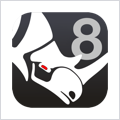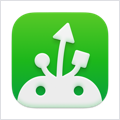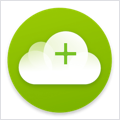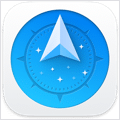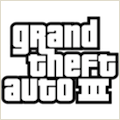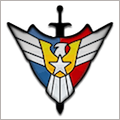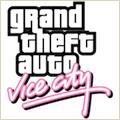Loopback 2.4.7 – Cable-free audio routing for mac
Suddenly, it’s easy to pass audio between applications on your Mac. Create virtual audio devices to take the sound from applications 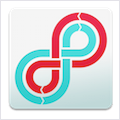 and audio input devices, then send it to audio processing applications. Loopback gives you the power of a high-end studio mixing board, right inside your computer!
and audio input devices, then send it to audio processing applications. Loopback gives you the power of a high-end studio mixing board, right inside your computer!
A TRANSIT SYSTEM FOR YOUR AUDIO
Combine Audio Sources
Configuring a virtual audio device from multiple sources is easy. Just add the applications and physical audio devices you want to include to the Audio Sources table to get started.
Available System-Wide
Your Mac will show Loopback’s virtual devices exactly like physical devices. Find them listed among other devices in System Preferences or select them as an input or output in any audio app.
Send Audio Between Apps
Loopback can also create pass-thru devices, which send audio from one app to another. Set the Loopback device as the output in one app and the input in another to make audio flow directly between the applications.
GREAT USES FOR LOOPBACK
Play Audio to All Your Podcast Guests
Combine your mic with audio sources like iTunes or QuickTime Player, then select your Loopback device as your source in Skype. Presto! Your guests all hear both your voice and your audio add-ons.
Record Gameplay Videos
Making gameplay videos with great audio can often be very difficult. If you’re using a device like Elgato’s Game Capture hardware and you want to record both your microphone and the game’s audio at once, Loopback can assist!
Combine Hardware Devices
Apps like GarageBand, Logic, and Ableton Live only record from a single audio device at once. Thankfully, they offer recording from many channels. With Loopback, you can combine multiple input devices into one virtual device for easy recording.
Create Top-Notch Screencasts
Screen recorders, including QuickTime Player, allow you to include either microphone audio or all system audio at once. Neither option is ideal. Create a virtual device that grabs just the mic and the app’s audio to get exactly the audio you want.
Route Audio For Broadcasts
Set a simple (pass-thru) device as the output at the end of an Audio Hijack chain, and then as the input source in Nicecast. Now listeners can tune in to a live stream of your podcast as you record it!
So Much More…
With Loopback, you gain incredible power and control over how audio is routed around your Mac and between applications. We can’t wait to hear about the incredible new uses you find for it!
WHAT’S NEW
Version 2.4.7:
- Initial Support for MacOS 26 (Tahoe). Loopback now has initial support for MacOS 26 (Tahoe), and will no longer warn at launch when run on Tahoe. However, there are currently two known issues with Tahoe. We’ve reported these bugs to Apple, as the necessary fixes must be made in updates to MacOS itself. We are hopeful those updates will arrive quickly. If you encounter any other issues, please reach out via the “Contact Rogue Amoeba…” option in the “Help” menu.
- New “Notification Center” Special Source. On MacOS 15 (Sequoia) and higher, the new “Notification Center” special source captures other audio which plays through the system’s Notification Center, such as alarm sounds produced by MacOS’s “Clock” app.
- ARK Plugin Updated to 12.2.9. The ARK plugin, which powers Loopback’s audio handling, has been updated to version 12.2.9. This updates fixes a rare memory leak, and makes other improvements to audio handling.
- Loopback now works around issues with several apps that don’t properly handle virtual devices, including WhatsApp. With this change, Loopback’s virtual devices will now correctly be selectable as an input source within WhatsApp.
- Sample rate changes for virtual devices are now properly saved and restored across restarts.
- Audio from the system’s capture is now prevented from incorrectly participating in play-through actions.
- Loopback 2.4.7 Is for MacOS 14.5 and Higher. This variant of Loopback supports MacOS 14.5 and higher. On MacOS 11 through 14.4.1, a different variant is automatically used, with no action required on your part.
REQUIREMENTS
- Intel, 64-bit processor
- macOS 11.0 or later
ScreenShots :
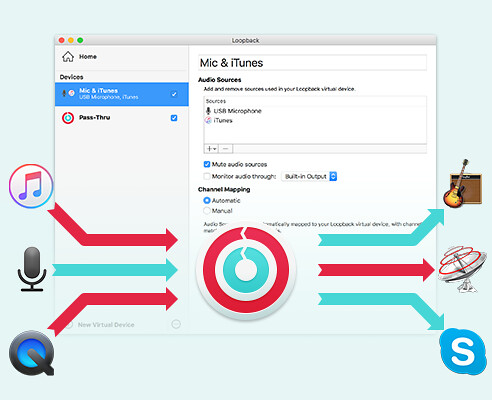
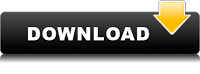
If you are using Adblocker!! Please support this website by adding us to your whitelist. Ads are what helps us bring you premium content! Or read this to know how you can support us. Thank you!
Using VPN will prevent your ISP from tracking your activity especially when downloading torrents, so it is highly recommended to use VPN service to hide your identity & avoid DMCA notices!! GET VPN SUBSCRIPTION NOW
Size – 33MB