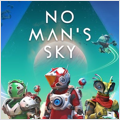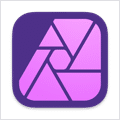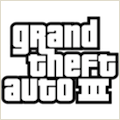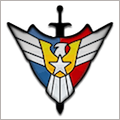Yojimbo 4.5 – Data information organizer
Yojimbo empowers Mac users to manage, effortlessly and securely, the onslaught of information encountered every day at work and at home, even across multiple computers. Yojimbo stores different data types: text notes, passwords, Web bookmarks, product serial numbers, PDFs, and Web archives.
home, even across multiple computers. Yojimbo stores different data types: text notes, passwords, Web bookmarks, product serial numbers, PDFs, and Web archives.
Data input into Yojimbo follows familiar Mac user interface gestures such as copy-and-paste, drag-and-drop, a Quick Input Panel, or PDF Services from the Print menu. Searching and retrieval are instantaneous, using either Yojimbo’s built-in search, or the Spotlight search system in OS X.
WHAT’S NEW
Version 4.5:
- Yojimbo now uses iCloud for syncing your data with multiple Macs. This requires that your Mac be signed into an iCloud account, and that iCloud Drive access is turned on for that account.
- Synchronization data is stored securely on Apple’s servers, and the amount of space it occupies is charged against your iCloud storage allowance. If there isn’t enough room to store your data in iCloud, you may need to upgrade your iCloud storage.
- Syncing only occurs between Macs that are signed into the same iCloud account. It is not possible to share sync data with multiple iCloud accounts.
- Syncing occurs automatically when you make changes. There is a redundant timer which will sync every five minutes, as well as when you bring Yojimbo to the foreground. There is also a “Sync Now” button which you will probably never need to use, but by all means click it if you like.
- The initial synchronization may take a while if you have a significant amount of data stored in Yojimbo. This will proceed in several steps, so if you are setting up Yojimbo on a new computer with no previous data, your best bet is to start Yojimbo and let it run uninterrupted until the count of items on the new computer agrees with the rest of your computers.
- If you sign out of your iCloud account, or turn off iCloud Drive access on a computer, or click the “Stop” button in the Sync preferences, Yojimbo on that computer will no longer participate in synchronization. This will not affect any other computers that were signed into the same iCloud account.
- There is a “Delete Sync Data” button in the Sync preferences. This will delete ALL sync data from iCloud, and cause all computers signed into that iCloud account to stop syncing Yojimbo data. Do not use this button unless you are specifically told to do so by Bare Bones Software technical support.
- Because the infrastructure is now operated and managed by Apple, synchronization is provided at no cost beyond whatever Apple charges you for additional data storage. There is no signup required for synchronization (other than that required to use an iCloud account). If you previously had an active Yojimbo sync subscription, you will no longer be charged for that.
- Added support for Touch ID authentication on computers that have the appropriate hardware. TouchID is supported in places where it can be used as an alternative to entering your master password, such as when unlocking the Security preferences to make policy changes, or decrypting an item for display.
- Yojimbo has a “Make Backup Now” command on the main application menu. It will prompt you for a location to save the backup, quit (in order to ensure that your data is safely on disk), and begin the backup when it relaunches. The help has been updated accordingly.
- The Sync preferences display shows the size of the local data storage. This is strictly approximate, and can help you estimate the amount of available iCloud storage that you’ll need (which is roughly equivalent to the local data storage, plus some indeterminate amount of overhead, so you should by no means consider this exact).
- The Format menu gets two new commands: “Format for Dark Mode” and “Format for Light Mode”. The respective commands will change the foreground and background colors of the Note text view for readability in the specific system appearance.
- “Format for Dark Mode” takes an additional step, and will evaluate any explicit background color settings in the text; if a background color is “light”, it will be cleared and the prevailing color will apply.
- These commands are undoable, in case you don’t like the outcome. In that case, using the ruler to set specific desired colors is still possible.
- Yojimbo no longer supports direct creation of “Web Archive” items. Instead, Yojimbo will make a PDF of the web page at the indicated location, as though you had printed it using Safari. By default, the Comments field for the PDF will contain the source web page’s location; and if you don’t otherwise specify a title or comments when creating the item, Yojimbo will use the page’s title and description (if present).
- The former “New Web Archive” nomenclature is now “New PDF from Web Page”, which reflects the change in behavior.
- The label under the search box in the main window’s tool bar will now indicate whether specific properties are being searched. This should help reduce confusion when you’ve selected something other than “All” from the search box’s menu and subsequently forgot having done so.
- If we have made significant changes in the software that affect database storage, Yojimbo will offer to make a backup for you when using the new version for the first time. This is optional. If you choose not to back up, you can stil use the “Make Backup Now” command at your convenience.
- Numerous corrections have been made to improve Yojimbo’s appearance when using macOS in Dark Mode (when running on macOS 10.14 and later).
- Fixed bug in which dropping an importable file on the application in the Finder or Dock to start it would result in the application starting without importing the dropped item(s).
- If you drag a bunch of files into a Collection, and one or more of them isn’t in a supported format, Yojimbo will import the ones it can, rather than abandoning all of them (and then creating a bizarre Web Archive item).
REQUIREMENTS
- Intel, 64-bit processor
- OS X 10.11.6 or later
ScreenShots :
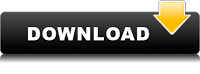
Using VPN will prevent your ISP from tracking your activity especially when downloading torrents, so it is highly recommended to use VPN service to hide your identity & avoid DMCA notices!! GET VPN SUBSCRIPTION NOW
If you are using Adblocker!! Please support this website by adding us to your whitelist. Ads are what helps us bring you premium content! Or read this to know how you can support us. Thank you!
Size – 9.3MB