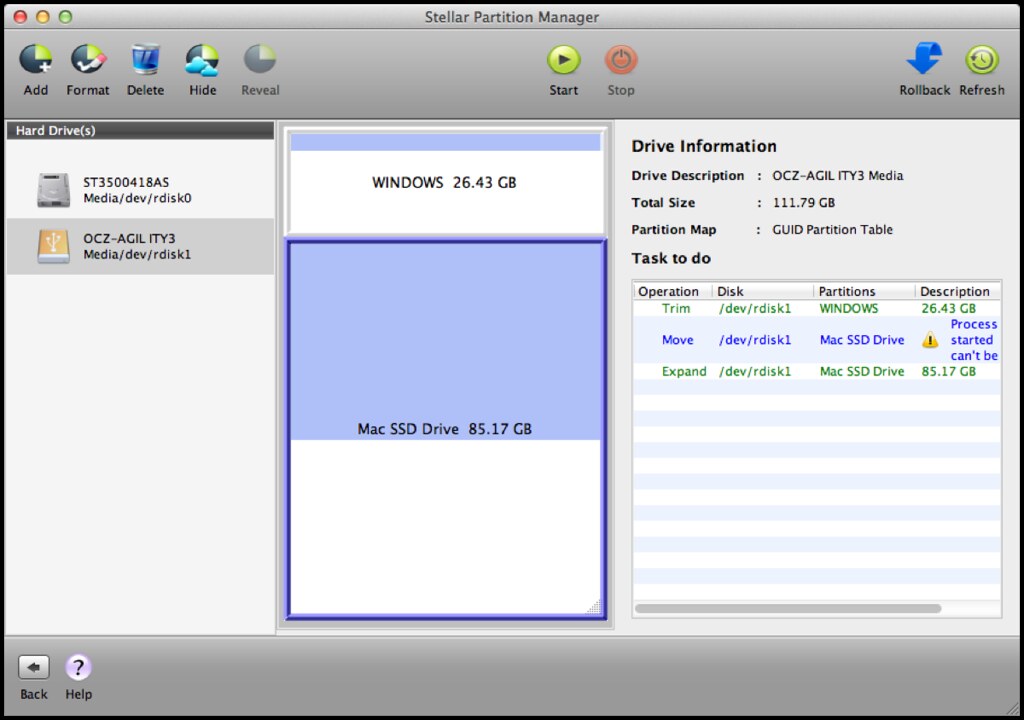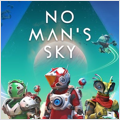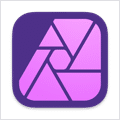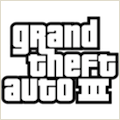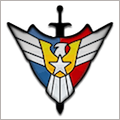Stellar Partition Manager 2.5.0 – Partition management utility for Mac OS
Stellar Partition Manager is a reliable disk partition Mac utility to manage your Apple partitions safely. This powerful  Mac OS disk utility partition manager optimizes your hard drive performance by helping you create, format, delete, hide/reveal, shift and resize different partitions in your Mac hard drive.
Mac OS disk utility partition manager optimizes your hard drive performance by helping you create, format, delete, hide/reveal, shift and resize different partitions in your Mac hard drive.
Sometimes, you may find your Mac partition to be too small or so big that you want to either add some more space or trim the extra unused space to increase the storage efficiency. Similarly, at times, you want to delete unused partition data and create new partitions in the Mac drive.
In all such requirements, Stellar partition software Mac is extremely useful. The Mac disk partition manager can format drive in Mac systems and create new partition from the free space available. The software allows you to shift volumes up and down so that you can resize the existing partition with 100% safety. Moreover, this Mac partition manager provides options to Hide/Reveal any partition, thereby preventing any unwanted access.
Once after running Stellar disk partition Mac utility, you can perform the below functions quite easily:
Format Partition:
How to format drive in Mac:
- Select Volume/Partition > Format > ‘Format Volume’ > Complete.
Create Partition:
This option allows offers you to create a new partition from the available free space or gathering multiple chunks of free spaces.
How to create a new Partition:
- Select free space/multiple free spaces > ‘New Partition’ > Enter ‘Volume Name’ and ‘Volume Size’ > Click OK > Your partition is ready to use
Note: In case of multiple free spaces, click ‘Shift Volume’ and complete the process.
Delete Partition:
This option allows you to delete any unwanted partition/volume in your hard drive and mark it as free space.
How to delete a partition using this Mac disk utility delete partition:
- Select Volume/Partition > Click Delete > Delete Volume > Deletion is complete.
Resize Partition:
This option helps you in expanding or trimming partition size.
How to resize partition using this Mac disk utility resize partition::
- Increase Partition Size:
Select Volume/Partition > Drag the slider to desired size > Click Resize > Specify Volume Size by dragging slider > Click OK > Process completes and the Resized partition mounts on desktop. - Decrease Partition Size:
Select Volume/Partition > Drag slider upward > Click Resize.
Hide/Reveal Partition:
With these options, you can secure any partition/volume against unwanted access by temporary unmounting. Only by using the Reveal option of the software, you can mount the hidden partition/volume back.
How to Hide/Reveal Partition::
- Hide Partition: Select Volume> Hide.
- Reveal Partition: Select hidden volume > Reveal
REQUIREMENTS
OS X 10.3.9 or later
ScreenShots :
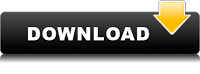
Using VPN will prevent your ISP from tracking your activity especially when downloading torrents, so it is highly recommended to use VPN service to hide your identity & avoid DMCA notices!! GET VPN SUBSCRIPTION NOW
If you are using Adblocker!! Please support this website by adding us to your whitelist. Ads are what helps us bring you premium content! Or read this to know how you can support us. Thank you!
Size – 13MB
Tusfiles Uploaded 1fichier Depositfiles