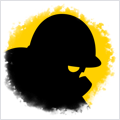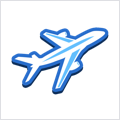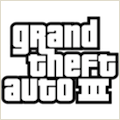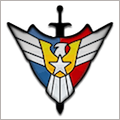Loopback 2.3.1fc3 – Cable-free audio routing for mac
Suddenly, it’s easy to pass audio between applications on your Mac. Create virtual audio devices to take the sound from applications 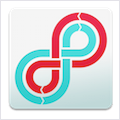 and audio input devices, then send it to audio processing applications. Loopback gives you the power of a high-end studio mixing board, right inside your computer!
and audio input devices, then send it to audio processing applications. Loopback gives you the power of a high-end studio mixing board, right inside your computer!
A TRANSIT SYSTEM FOR YOUR AUDIO
Combine Audio Sources
Configuring a virtual audio device from multiple sources is easy. Just add the applications and physical audio devices you want to include to the Audio Sources table to get started.
Available System-Wide
Your Mac will show Loopback’s virtual devices exactly like physical devices. Find them listed among other devices in System Preferences or select them as an input or output in any audio app.
Send Audio Between Apps
Loopback can also create pass-thru devices, which send audio from one app to another. Set the Loopback device as the output in one app and the input in another to make audio flow directly between the applications.
GREAT USES FOR LOOPBACK
Play Audio to All Your Podcast Guests
Combine your mic with audio sources like iTunes or QuickTime Player, then select your Loopback device as your source in Skype. Presto! Your guests all hear both your voice and your audio add-ons.
Record Gameplay Videos
Making gameplay videos with great audio can often be very difficult. If you’re using a device like Elgato’s Game Capture hardware and you want to record both your microphone and the game’s audio at once, Loopback can assist!
Combine Hardware Devices
Apps like GarageBand, Logic, and Ableton Live only record from a single audio device at once. Thankfully, they offer recording from many channels. With Loopback, you can combine multiple input devices into one virtual device for easy recording.
Create Top-Notch Screencasts
Screen recorders, including QuickTime Player, allow you to include either microphone audio or all system audio at once. Neither option is ideal. Create a virtual device that grabs just the mic and the app’s audio to get exactly the audio you want.
Route Audio For Broadcasts
Set a simple (pass-thru) device as the output at the end of an Audio Hijack chain, and then as the input source in Nicecast. Now listeners can tune in to a live stream of your podcast as you record it!
So Much More…
With Loopback, you gain incredible power and control over how audio is routed around your Mac and between applications. We can’t wait to hear about the incredible new uses you find for it!
WHAT’S NEW
Version 2.3.1fc3:
- Release notes were unavailable when this listing was updated.
REQUIREMENTS
- Intel, 64-bit processor
- macOS 11.0 or later
ScreenShots :
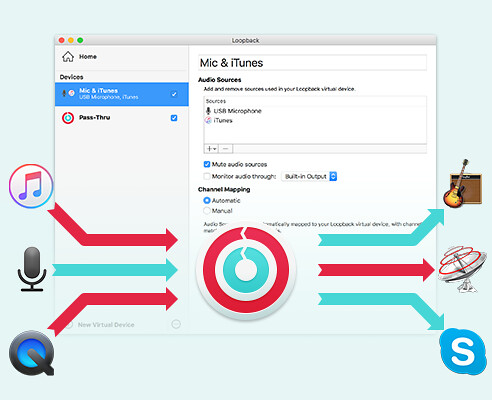
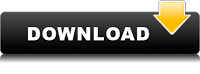
Using VPN will prevent your ISP from tracking your activity especially when downloading torrents, so it is highly recommended to use VPN service to hide your identity & avoid DMCA notices!! GET VPN SUBSCRIPTION NOW
If you are using Adblocker!! Please support this website by adding us to your whitelist. Ads are what helps us bring you premium content! Or read this to know how you can support us. Thank you!
Size – 25.3MB